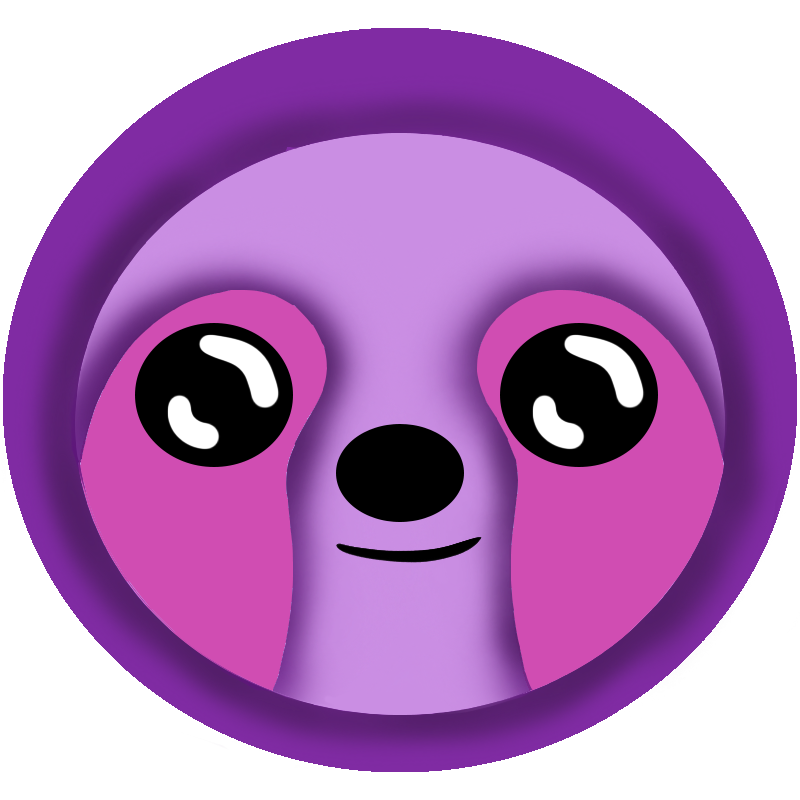 LazyMagic
LazyMagic


How to Install .NET SDKs
⚡ Quick Answer
To install .NET SDKs for LazyMagic: Check existing installations with dotnet --list-sdks, then download and install .NET 8 and .NET 9 SDK from Microsoft's download page if needed.
If you have Visual Studio IDE installed, use the Visual Studio Installer to install any required SDKs.
Prerequisites
- ⚠️ Required
- ⏱️ Estimated time: 10 minutes
- 💰 Cost: Free
What is the .NET SDK?
.NET SDK is Microsoft's latest software development kit for building .NET applications. New versions of .NET are released each year. At the time of writing we are on .NET 9.
Short Term Support (STS) and Long Term Support (LTS)
Microsoft releases alternates each year between a STS and LTS release. Even numbered releases are LTS and odd numbered releases are STS.
There is no stability difference among STS and LTS releases. Older releases are highly compatible with newer releases.
The LazyMagic Client libraries track the latest release available. This allows client applications, like MAUI apps and Blazor Webassembly apps to leverage the latest fast moving developments in client frameworks.
The LazyMagic Service libraries track the latest release supported by AWS. At the time of writing, this is .NET 8. AWS has a policy to only support LTS software. In our opinion, this makes little sense in the case of Microsoft's .NET platform, but there it is. Generally, the LTS versions of .NET, even if they lag a bit in features from the latest STS version, are more than sufficient for the development of service side software.
Because of the AWS limitation, we may require multiple versions of the SDK be installed.
As of Sept. 2025 you will need .NET 9 and .NET 8 SDKs.
Note that it is possible to use later versions of the .NET SDK on the service side. It does require a little extra work to build the containers (like Lambdas or ECS containers).
Step-by-Step Installation Guide
Step 1: Check Existing .NET Installations
First, check which .NET versions are already installed on your system:
dotnet --list-sdksIf you see the required versions of .NET listed, you can skip this installation.
Step 2: Download required .NET SDK (if needed)
- 📖 Official .NET Download Page
- Select the required .NET SDK for your operating system
Step 3: Install .NET SDK(s)
- Run the downloaded installer
- Follow the installation wizard
- Accept the license terms
- Complete the installation
Step 4: Install MAUI Workloads
- Run:
dotnet workload install maui
Verification
To verify .NET SDK is properly installed:
- Open a new command window or PowerShell
- Run:
dotnet --version - Confirm the version
- Run:
dotnet --list-sdks - Verify the required .NET SDK versions are listed
- Run:
dotnet workload list
Important Notes
- Visual Studio Users: If you installed Visual Studio IDE, .NET 9 SDK is already included
Troubleshooting
Common Issues
- Path not found: Restart your terminal after installation to refresh environment variables
- Version conflicts: Multiple .NET versions are normal and won't conflict
- Installation failed: Ensure you have sufficient disk space and administrator privileges
Next Steps
After successfully installing .NET 9 SDK, proceed to install the LazyMagic CLI Tool in the next step of the LazyMagic setup process.