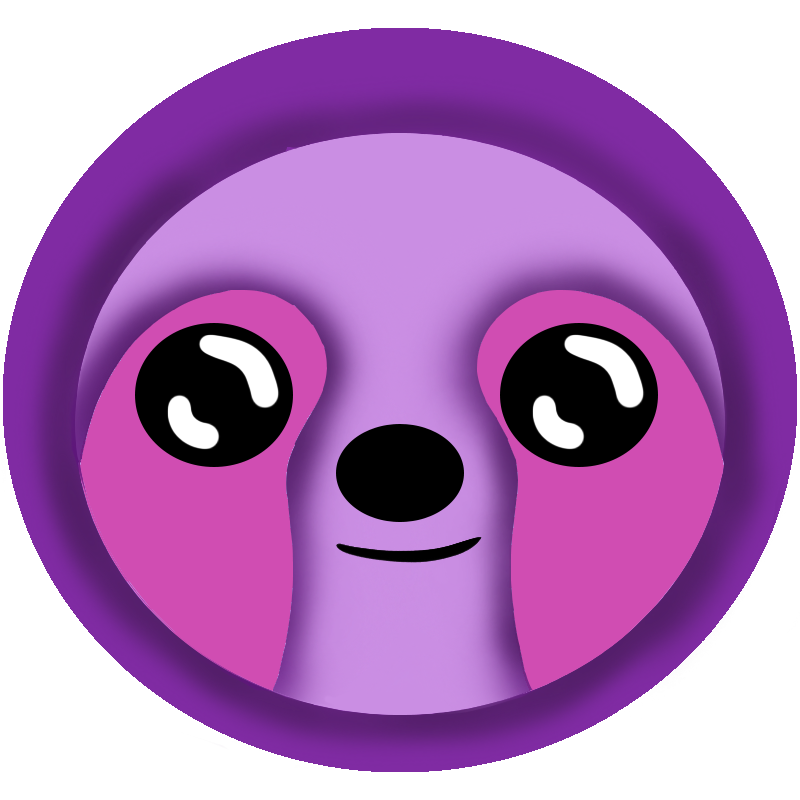 LazyMagic
LazyMagic


How to Install LazyMagic CLI Tool
⚡ Quick Answer
To install LazyMagic CLI Tool: Navigate to your User folder in a console, then run dotnet tool install --global LazyMagicCLI --version 3.1.0 --add-source LazyMagicOrg from the directory containing your NuGet.Config file.
Prerequisites
- ✅ GitHub account access (configured in previous step)
- ✅ NuGet.Config file in User folder
- ✅ .NET SDK installed
- ⏱️ Estimated time: 2 minutes
- 💰 Cost: Free
What is LazyMagic CLI Tool?
The LazyMagic CLI Tool is a .NET global tool that provides command-line access to LazyMagic's code generation capabilities. Install this tool even if you're using the Visual Studio IDE extension, as it provides additional functionality for project management and automation.
Step-by-Step Installation Guide
Step 1: Navigate to User Folder
Open a console (Command Prompt or PowerShell) and navigate to your User folder:
cd C:\Users\yourusernameImportant: You must be in the User folder where your NuGet.Config file is located for the installation to access the LazyMagicOrg package source.
Step 2: Install LazyMagic CLI Tool
Run the following command to install the LazyMagic CLI Tool globally:
dotnet tool install --global LazyMagicCLI --version 3.1.0 --add-source LazyMagicOrgStep 3: Verify Installation
Verify the tool was installed successfully:
LazyMagicCLI --versionYou should see version information displayed.
Updating LazyMagic CLI Tool
To update the LazyMagic CLI Tool to a newer version:
- Navigate to your User folder:
cd C:\Users\yourusername - Run the update command:
dotnet tool update --global LazyMagicCLI --version 3.1.0 --add-source LazyMagicOrgVerification
To verify the LazyMagic CLI Tool is working correctly:
- Open a new console window
- Run:
LazyMagicCLI --help - Confirm you see the command help information
- Run:
dotnet tool list --global - Verify LazyMagicCLI is listed in the global tools
Important Notes
- Location Requirement: You must run the install command from your User folder where NuGet.Config is located
- Global Installation: The tool is installed globally and available from any directory after installation
- Version Management: Use the update command to get newer versions of the tool
Troubleshooting
Common Issues
- Package not found: Ensure you're running from the User folder with NuGet.Config
- Authentication failed: Verify your GitHub Personal Access Token is still valid
- Tool not found after install: Restart your console or add dotnet tools to your PATH
- Version conflicts: Use the update command instead of install if already installed
Next Steps
After successfully installing the LazyMagic CLI Tool, proceed to install the LzAws PowerShell Module in the next step of the LazyMagic setup process.