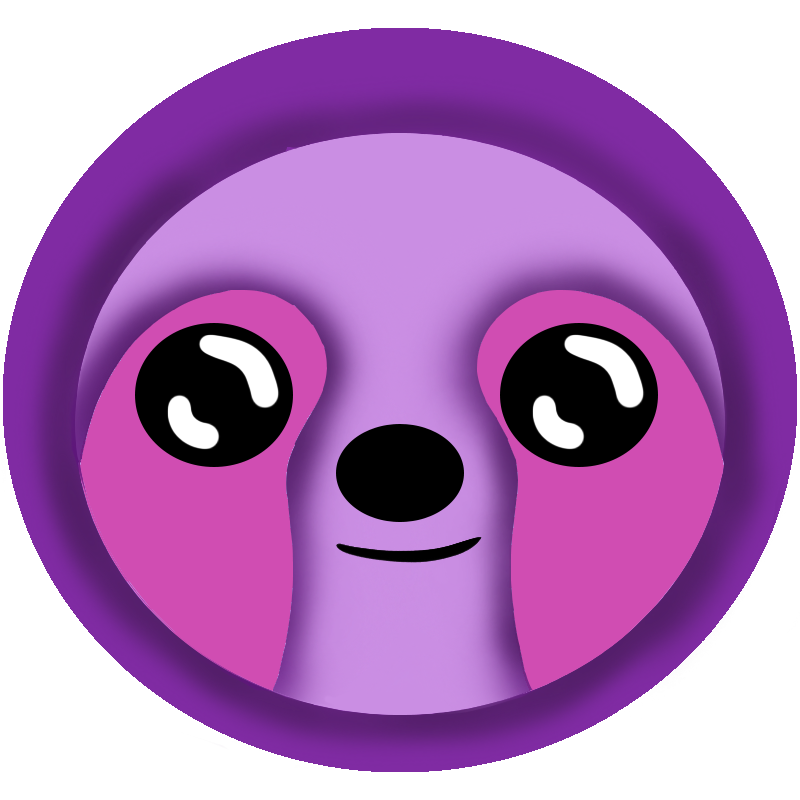 LazyMagic
LazyMagic


Use AdminApp
⚡ Quick Answer
AdminApp Usage: System administration interface for MagicPets. Initialize with Set-Admin command, sign in at https://mydomain.com/admin, create employees via Employees menu, and seed store inventory using the wand icon. Manages users, tenancy, and initial data setup.
- To kick things off, you need to initialize your system with an Administrator user.
- Open a powershell window
- Navigate to the
_Dev/MagicPetsfolder. ./import-LzAsw.ps1Set-Admmin
- The Set-Admin command creates the Administrator user and sends you a temporary password to the email you specified in the systemconfig.yaml file.
- Launch the admin app: https://mydomain.com/admin
- Sign-in using the login "Administrator" using the supplied password. You will then be asked to supply a new password.
- Select the Employees option from the menu.
- Create a new employee example.
- Click on the + icon at the top of the table.
- Add a new user. You can use your own email address by using a dynamic alias. For instance, if your email address was myemail@mydomain.com, you could create a new user, named Thomas01, with an email address myemail+Thomas01@myemail.com. When you create a new user, an email invite will be sent to the user.
- Seed the store inventories.
- Select the uptown tenancy. Click on the wand icon. A random selection of pets will be created in the store's database.