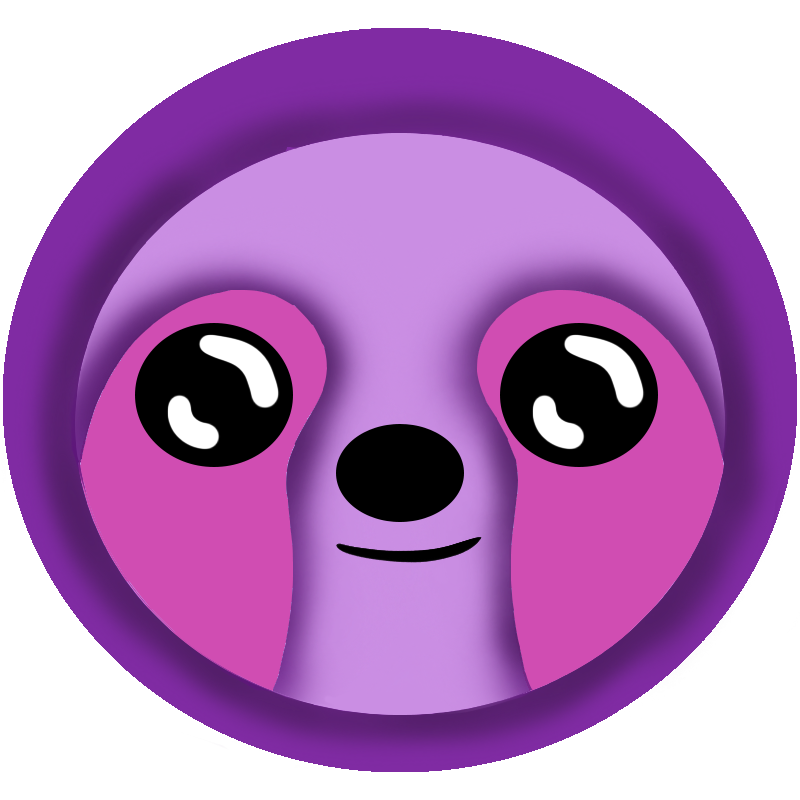 LazyMagic
LazyMagic


How to Install LzAws PowerShell Module
⚡ Quick Answer
To install LzAws PowerShell Module: Navigate to C:\Users\username\Source\Repos and run git clone https://github.com/LazyMagicOrg/LzAws.git LzAws to clone the LzAws PowerShell module.
Prerequisites
- ✅ Administrator access on your workstation
- ✅ Git CLI installed and configured
- ✅ PowerShell 7 installed
- ⏱️ Estimated time: 1 minute
- 💰 Cost: Free
What is LzAws PowerShell Module?
The LzAws PowerShell Module is a collection of PowerShell functions and cmdlets that automate AWS deployment tasks for LazyMagic projects. It provides simplified commands for managing AWS resources, deployments, and configurations specific to LazyMagic-generated applications.
Step-by-Step Installation Guide
Step 1: Create the Source Directory Structure
Navigate to or create the standard Visual Studio source directory structure:
cd C:\Users\yourusername
mkdir Source\Repos -ErrorAction SilentlyContinue
cd Source\ReposNote: If you installed Visual Studio IDE, this folder structure may already exist.
Step 2: Clone the LzAws Repository
Clone the LzAws PowerShell module from the LazyMagicOrg GitHub repository:
git clone https://github.com/LazyMagicOrg/LzAws.git LzAwsStep 3: Verify Installation
Navigate to the cloned directory and verify the module files:
cd LzAws
dirYou should see PowerShell module files (.psm1, .psd1) and documentation.
Using the LzAws Module
To use the LzAws module in your PowerShell sessions:
- Navigate to the LzAws directory
- Import the module:
Import-Module .\LzAws.psd1 - Use the available LzAws commands for AWS operations
Verification
To verify the LzAws module is properly installed:
- Navigate to the LzAws folder:
cd C:\Users\yourusername\Source\Repos\LzAws - Import the module:
Import-Module .\LzAws.psd1 - List available commands:
Get-Command -Module LzAws - Verify you see LzAws-specific PowerShell functions
Important Notes
- Directory Structure: The standard Visual Studio folder structure helps organize development projects
- Module Loading: You'll need to import the module in each PowerShell session where you want to use it
- AWS Prerequisites: You'll need AWS CLI configured for the module to interact with AWS services
- Updates: Use
git pullin the LzAws directory to get updates
Troubleshooting
Common Issues
- Directory doesn't exist: Create the Source\Repos folders manually if they don't exist
- Git clone failed: Ensure Git CLI is installed and you have internet connectivity
- Access denied: Make sure you have write permissions to the target directory
- Module import failed: Verify PowerShell execution policy allows module loading
Next Steps
After successfully installing the LzAws PowerShell Module, proceed to install the LazyMagic Visual Studio IDE Extension in the final step of the LazyMagic setup process.