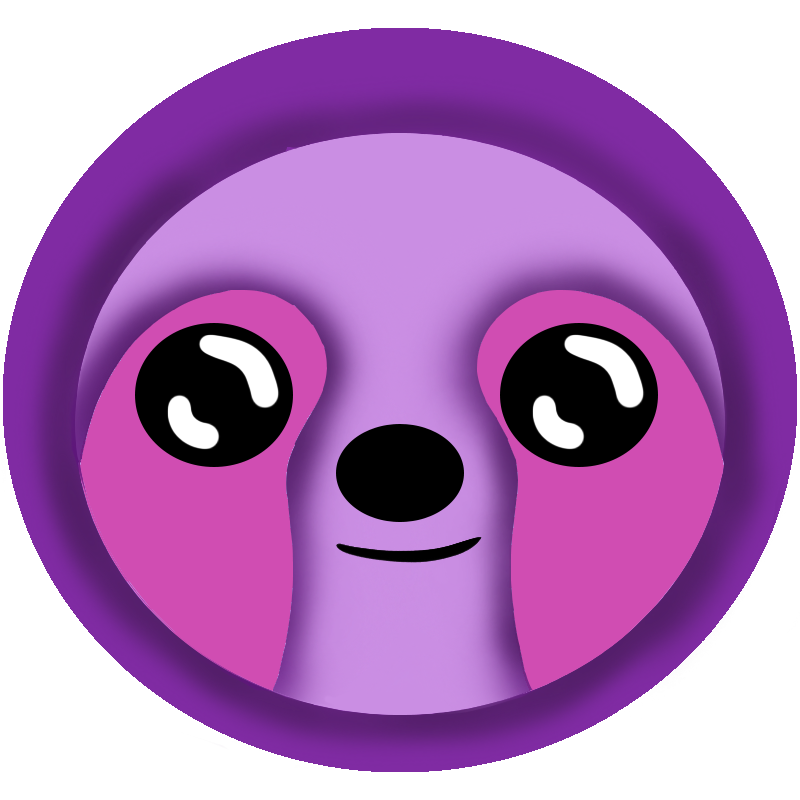 LazyMagic
LazyMagic


How to Install Git CLI for LazyMagic
⚡ Quick Answer
To install Git CLI for LazyMagic: Download Git for Windows from git-scm.com/downloads, run the installer with default settings, then verify with git --version and configure your user name and email.
Prerequisites
- ✅ Administrator access on your Windows workstation
- ⏱️ Estimated time: 5 minutes
- 💰 Cost: Free
What is Git CLI?
Git CLI is the command-line interface for Git, a distributed version control system. LazyMagic requires Git CLI to clone repositories, manage source code, and work with the LazyMagic sample systems.
Step-by-Step Installation Guide
Step 1: Download Git for Windows
Download the Git installer from the official website:
Step 2: Run the Git Installer
- Run the downloaded installer
- Follow the installation wizard
- Accept the default settings (recommended for most users)
- Complete the installation
Step 3: Verify Installation
Open PowerShell or Command Prompt and run:
git --versionYou should see output showing the Git version number.
Step 4: Configure Git User Information
Set your name and email address for Git commits:
git config --global user.name "Your Name"
git config --global user.email "your.email@example.com"Verification
To verify Git is properly configured:
- Run:
git config --global user.name - Run:
git config --global user.email - Confirm your name and email are displayed correctly
Troubleshooting
Common Issues
- Command not found: Restart your terminal or computer after installation
- Path issues: The installer should add Git to your PATH automatically
- Permission errors: Make sure you have administrator privileges during installation
Next Steps
After successfully installing Git CLI, proceed to set up GitHub access in the next step of the LazyMagic setup process.